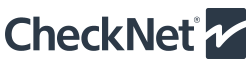CheckNet Frequently Asked Login Screen Questions
The following list contains a series of Frequently Asked Questions (FAQ) and their respective answers. The list is provided as the first source of information for users when there is an operational question regarding login procedures or the credit application process. Users should refer to this list first and prior to contacting their Checkpoint Systems Customer Service Representative. (CSR)
This FAQ page refers only to the login page and its contents. For information on product functionality, operation and additional CheckNet web page content the user must first login. Once successfully logged in, the user may access additional feature and product specific FAQs by selecting Help from the menu and then selecting the Frequently Asked Product Question link provide.
The following list is meant as a guide for new and existing CheckNet users. The list is not exhaustive and will be updated periodically to address common questions and to accommodate the addition of product functionality.
a. Select the Apply For New Account link from the login page.
b. Before beginning the application process make sure you have all your company information, credit references, bank information, and address information available. We recommend you quickly review the process and print screens to determine what information you will need during the application process. Note that if you exit the credit application process before providing all required information you will need to start the process over again from scratch when your return.
c. Select your country from the pull down list.
d. On the next screen select Company Information and provide all required information. Select the Save button when you have completed filling out this form. Then select the Next button to proceed automatically to the next page.
e. Complete the Credit References page providing all required information. When complete select the Save button, then select the Next button to proceed automatically to the next page.
f. Complete the Address Information page providing all required information. When complete select the Save button, then select the Next button to proceed automatically to the next page.
g. Read the contents of the Credit Agreement page and select I accept. You must accept or the application process will not continue. Upon selecting I accept you will be presented with fields to enter company name, signature, title and date. These fields are required and must be completed by a company representative with authority to process a credit application. When complete select the Save button, then select the Next button to proceed automatically to the next page.
h. The agreement will be emailed to you. Review, sign and fax the agreement back to Checkpoint Systems at the fax number provided in the email. (This does not apply for Europe.)
Material contained on this site is Copyright © 2001-2025 Checkpoint Systems, Inc.